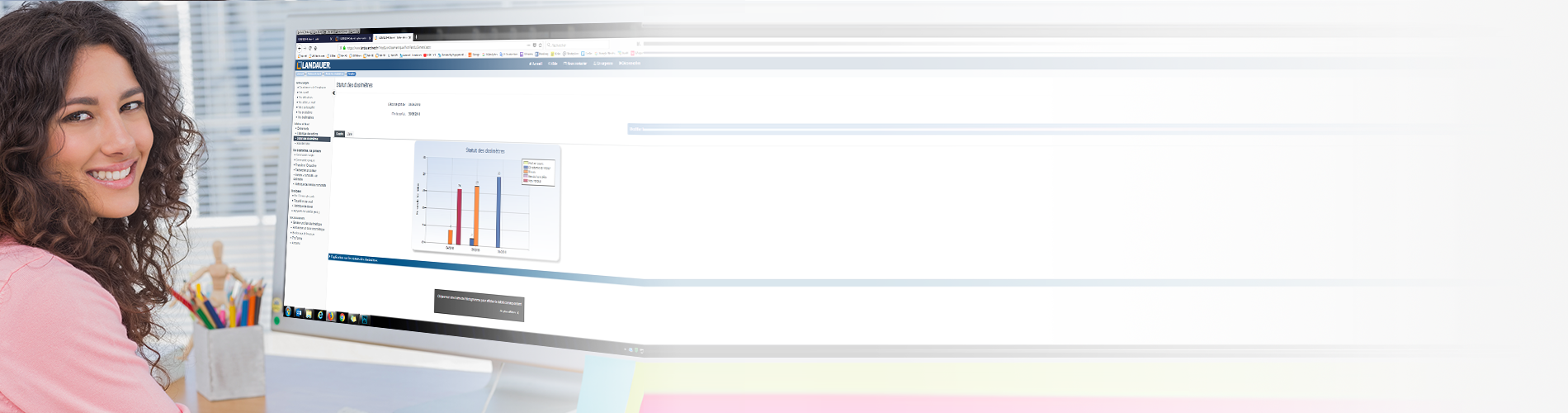
Do you want to communicate their dose to your participants? LANDAUER direct allows them to access the latest results of their dosimetry.
This new feature, simple and secure, is available to the users with dose access.
Find out how:
You can provide the email addresses of your participants in three ways:
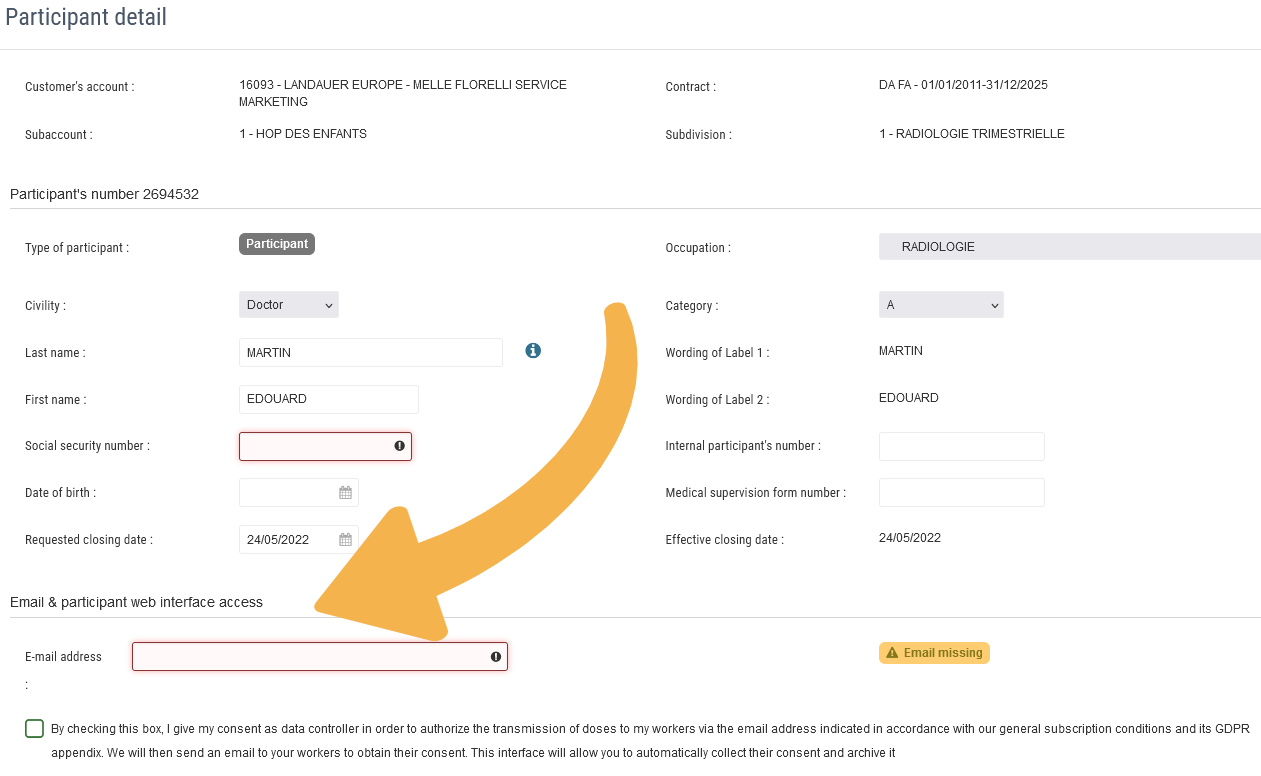

During the first use of the “Participants Doses Transmission” function in the menu on the left side of your screen, you must provide us your consent as the data controller. This message will only be displayed once for the account.


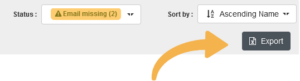

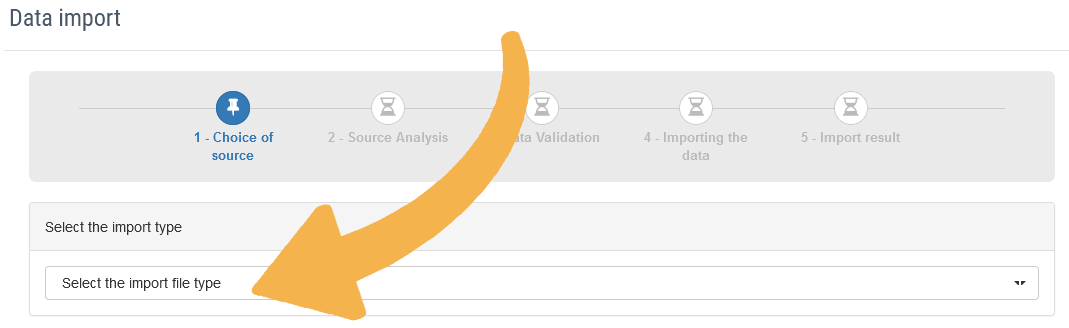
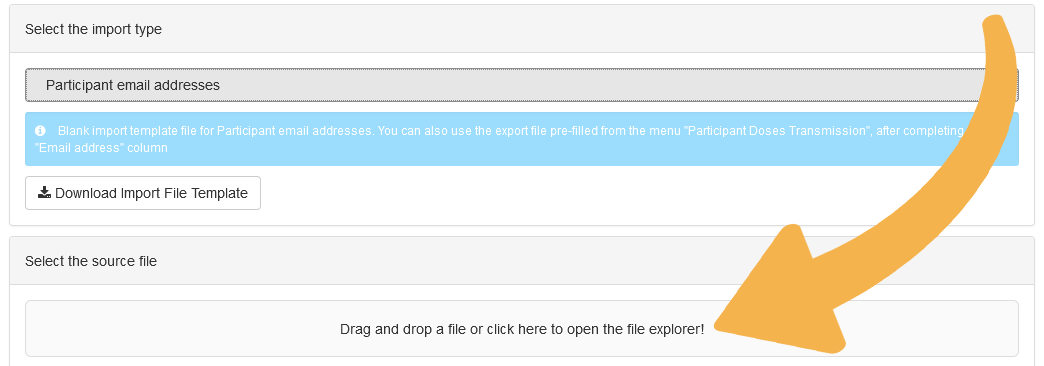
Once the correct data is entered, click on “Next step”.
Please note, if the email address needs to be changed, two scenarios arise:
When the status of the participant changes to “Waiting for participant validaton”, he receives the following email.
Upon clicking, a web browser window opens.
To verify the identity of the email recipient, he must enter his social security number before any other action.
His access to the doses will be valid only if it matches with the social security number entered in the LANDAUER Direct menu “Participant detail”.
From there, three situations are possible:
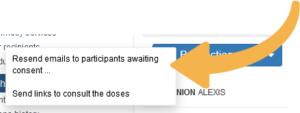
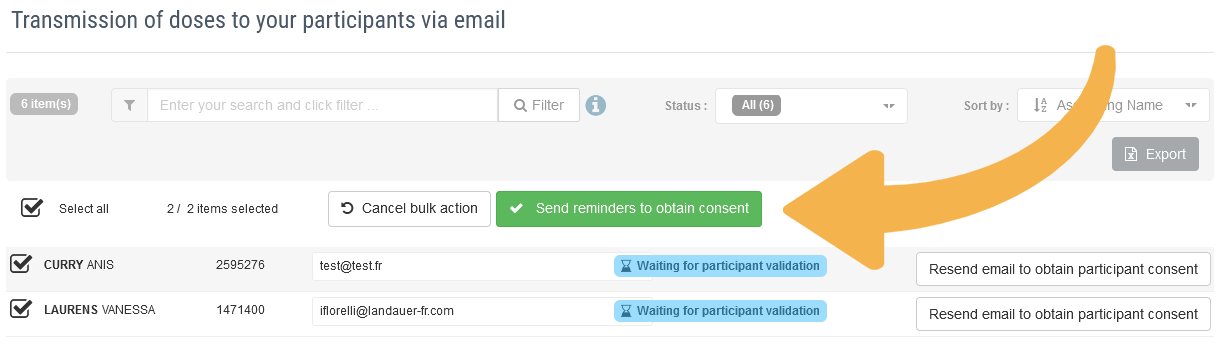
You need to trigger the sending of the dosimetry results. This is not done automatically to allow you to review the dosimetry results beforehand or filter the participants.
We invite you to set up the email alert “Provision of doses” . This alert is notified to you when a majority of the dosimetry results are available.
If the dosimeter has not been received/analysed by Landauer, “Not returned” will appear in the dose column.
In the “Participants Doses Transmission” menu, once the participant’s consent is received, the status changes to “Participant validation received” and the button “Send link to consult the doses” appears.
By clicking on it, an email is sent to the participant with the link to access the latest dosimetry results.
If you want to send the links to multiple participants, you can perform a “Bulk action”.
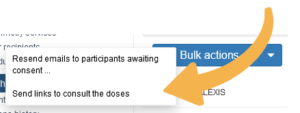
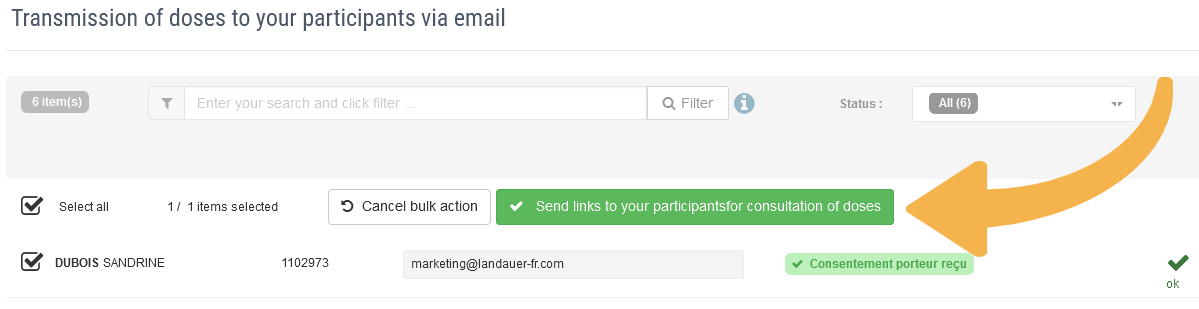
Participants that gave their consent receive the email below notifying them of the availability of doses. For security reasons, the doses are not shown in the email. They click on the link to view the results.
This link is valid for 1 month.
No password is required since the email address was controlled.
The participant accesses the following page:
These are the results obtained for the last wear period, as well as the cumulative dose for the rolling 12-month period.
The doses are expressed in µSv for each type of dosimeters.
Assistance for understanding the results is available at the bottom of the page; you can view it here.
We encourage you to set up the email alert “Provision of doses” to proceed with sending after the majority of the results have been updated.