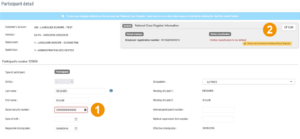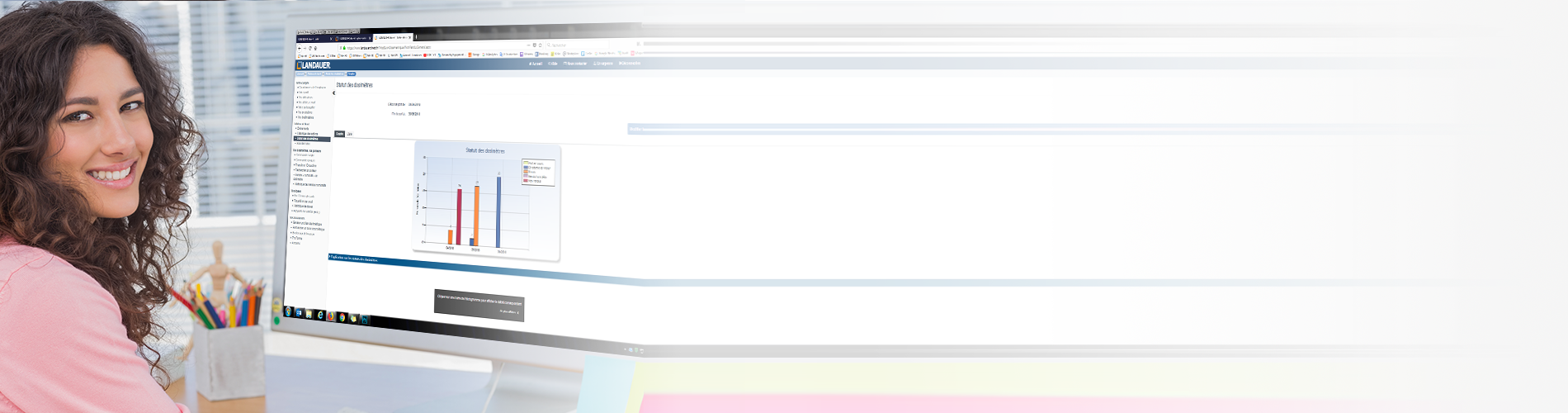
As part of the monitoring of workers exposed to ionizing radiation (Individual Dosimetric Monitoring – SDI – in France), regulation requires the transmission of dose data to the National dose register of their employer (SISERI for classified workers in France, AFCN in Belgium).
This feature allows you to easily check all the mandatory data for dose transmission to the Register.
This functionality is currently developed to check the validity of required data for the following National dose registrers:
It is only accessible to users with access to doses on LANDAUER direct. To modify your access, contact your account administrator or our customer service.
Quickly view the status of your account data from the home screen, in the “National dose register” block.
To access the details and make corrections, go to “National dose register” in the left-hand menu.
Below are the steps to check and update the data required for submission to SISERI.
You can filter by account in the Excel® export.
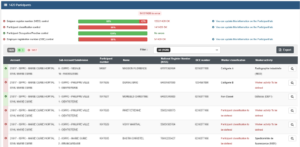
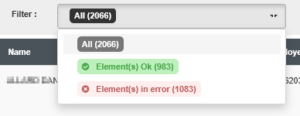
| Level | Message | Possible explanation | Action |
|---|---|---|---|
| Participant | NIR is mandatory information | NIR missing in LANDAUER direct. | Add it to the Participant Detail. Ensure it matches the one registered in SISERI. |
| Participant | NIR in red | The NIR entered is not valid. | Correct it in the Participant Detail. Ensure it matches the one in SISERI. |
| Participant | Participant classification undefined | The classification is unknown in LANDAUER. | ■ If the worker is unclassified, set it to “unclassified” in Participant Detail. ■ If classified, consult SISERI (SIRET and NIR), and update the Participant Detail accordingly. Classification (A or B) will auto-update in LANDAUER direct in a few days. |
| Participant | Employer not defined | Missing participant employer SIRET number. | Enter the employer’s SIRET in the Participant Detail, as recorded in SISERI. You can add an employer from the Account / Employer Management menu. |
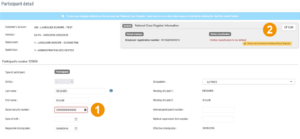
Quickly view the status of your account data from the home screen, in the “National dose register” block.
To access the details and make corrections, go to “National dose register” in the left-hand menu.
Below are the steps to check and update the data required for submission to AFCN.
You can filter by account in the Excel® export..
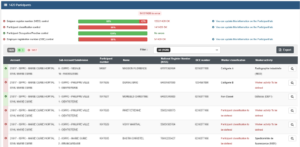
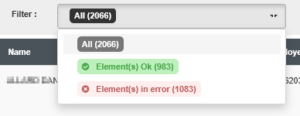
| Level | Message | Possible Explanations | Action |
|---|---|---|---|
| Account | Activity sector not defined | The company’s activity sector is not defined. | Contact LANDAUER Customer Service using the “Contact your manager” function. |
| Participant | Social Security Number (NISS) is required | Social Security Number not entered in LANDAUER direct. | Enter it in the Participant Detail. |
| Participant | Social Security Number in red | The Social Security Number is not valid. | Correct it in the Participant Detail. |
| Participant | BCE number not defined | The participant’s employer’s BCE number is not provided. | Correct it in the Participant Detail. You can add an employer via the Account / Employer Management menu. |
| Participant | Participant activity not defined | The participant’s activity is not defined. | Complete the Participant Detail. |